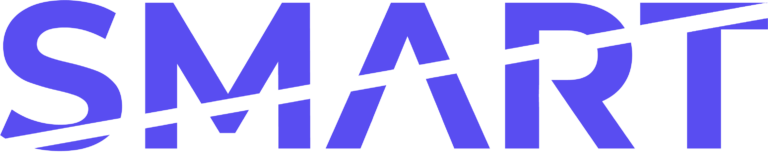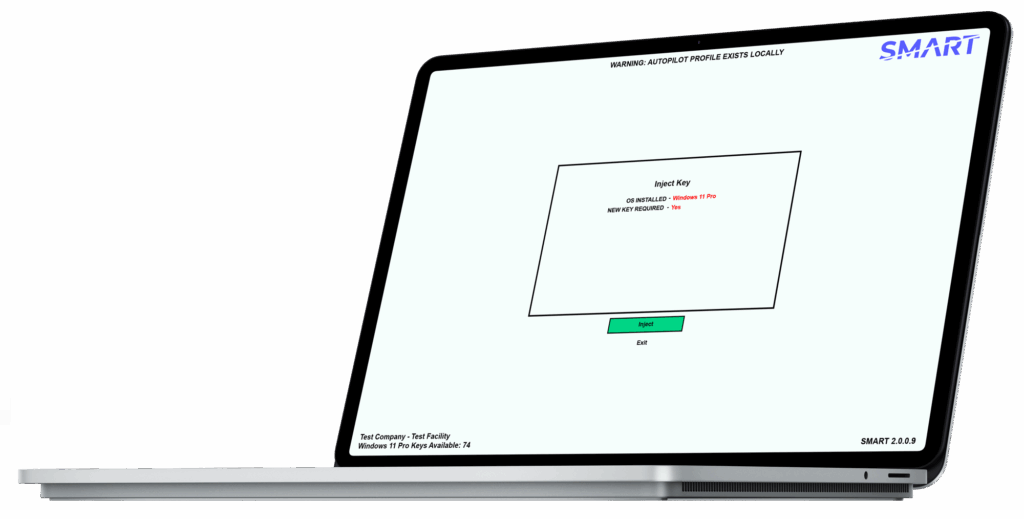
SMART 2 is the next generation of our licensing client, built to make Windows key injection, Autopilot profile detection and removal, and driver installation faster and simpler.
This guide explains what SMART 2 is (and what it isn’t), how to set it up, and the key features you can use to streamline your refurbishment process.
What SMART 2 Is (and Isn’t)
SMART 2 is a lightweight executable for:
- Injecting genuine Windows product keys
- Checking for and installing missing drivers
- Enforcing Microsoft compliance workflows
It is not an imaging tool. If you need a full OS image, see our Ultimate Guide to Automation with SMART.
Downloading SMART 2
You can download SMART 2 directly from your dashboard:
👉 https://app.smartdpk.com/client
If you’re not already signed up you’ll need to do that first: https://smartdpk.com/getstarted
The Three Files You Need
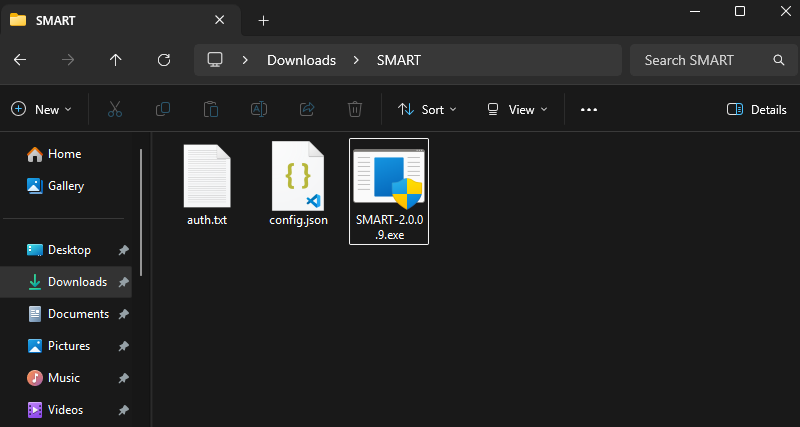
SMART 2 will not run unless all three required files are in the same folder (typically your USB stick):
- SMART.exe
- The application you run to carry out driver checks/installation and key injection.
- auth.txt
- Your authentication token – Tells the application which refurbisher and facility to pull keys from.
- ⚠️ Only one active file is allowed. Regenerating it will invalidate all previous copies.
- config.json
- Your client configuration file.
- Used to define workflow overrides and automation settings.
- Can also store Wi-Fi SSID and password so SMART auto-connects devices to your network when launched.
⚠️ Place all three files in the same folder. If one is missing, SMART 2 will show an error message when launched.
Common Errors
- Missing auth.txt → Download from the correct facility Client Settings tab.
- Missing config.json → Create and download a configuration file.
- Invalid authentication → SMART found an auth.txt file, but it can’t authenticate. This normally happens if the file has been regenerated in the dashboard — any older copies will stop working once a new one is created.
Settings & Workflow Control
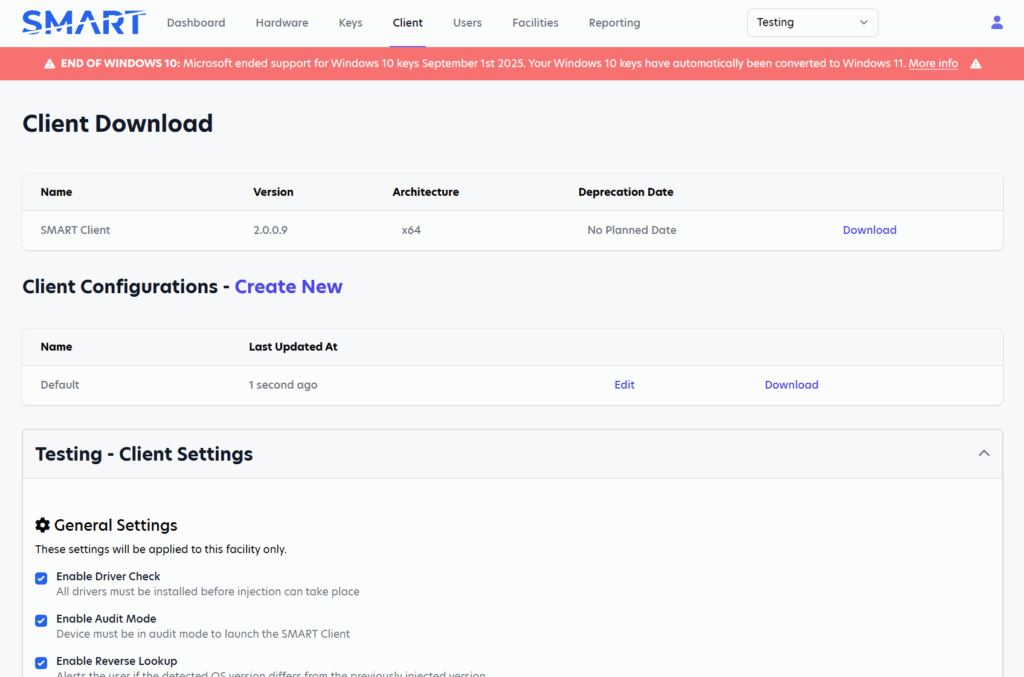
Client settings are separate for each facility allowing you to specify different defaults and enforce technician workflows so your business can remain complaint with the Microsoft Authorized Refurbisher program.
Examples include:
- Enable Driver Check – Prevents key injection until all drivers are installed.
- Enable Audit Mode – Only allows injection inside audit mode.
- SMART Shield – Stops multiple injections into the same device.
- Low Battery Check – Warns if a laptop battery is too low to complete licensing.
These settings aren’t just about compliance — they also ensure a great out-of-box experience for the end customer. Nobody wants to buy a refurbished device that arrives with missing drivers, or worse, one that has already been through the Out-Of-Box Experience (OOBE).
If a technician skips audit mode and completes OOBE, they’ve effectively:
- Created a local account on behalf of the customer.
- Accepted the Microsoft EULA on the customer’s behalf.
- Potentially enabled telemetry and data-sharing options that should be left for the end user to decide.
By enforcing these settings, refurbishers avoid those pitfalls and deliver devices that feel “new” when powered on — as Microsoft requires under the MAR agreement.
🔧 Overrides are possible if your workflow requires flexibility.
⚠️ Skipping audit mode is a direct breach of MAR requirements and can cause compliance issues.
Automation Settings (Essentials & Pro Plans)
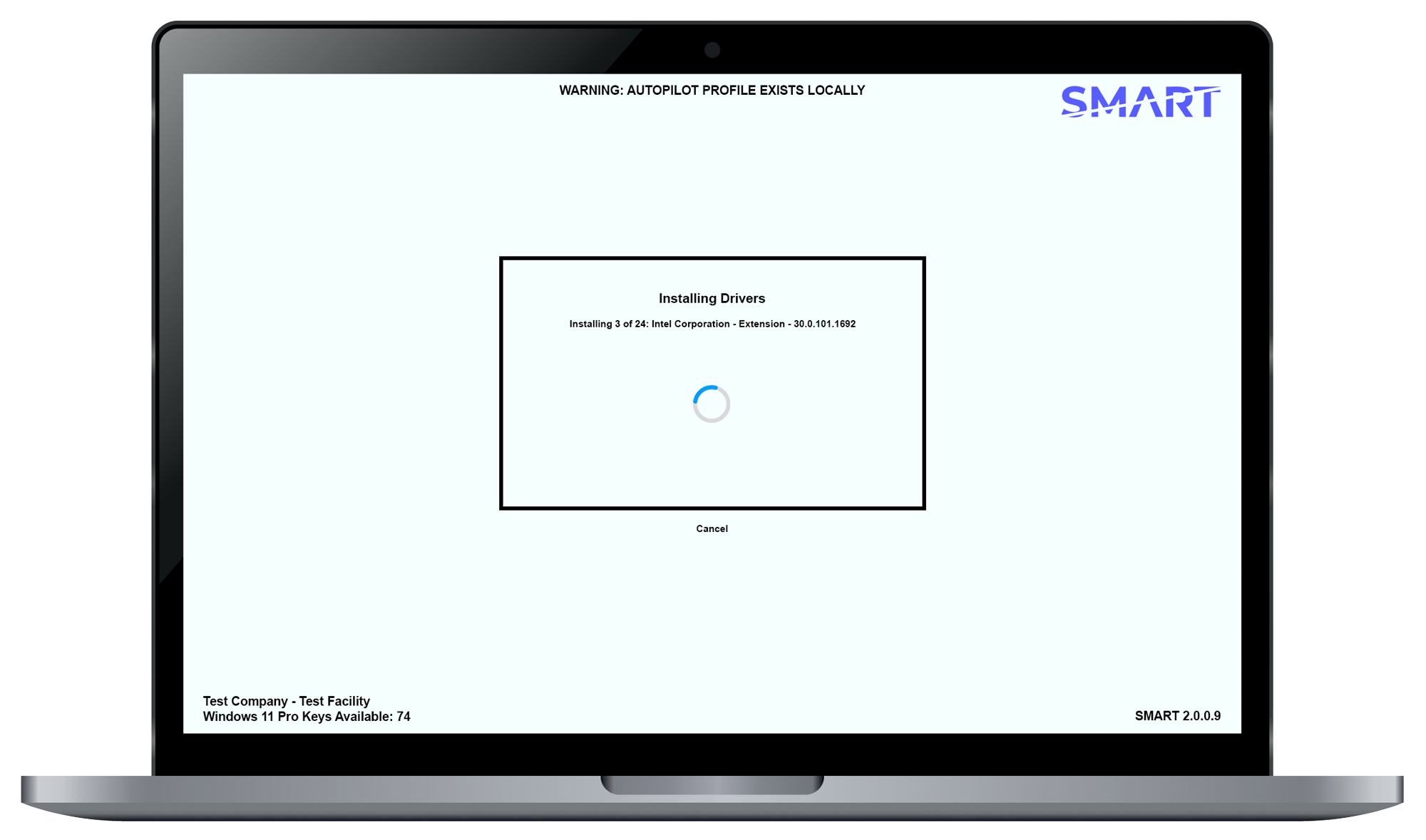
If you’re on Essentials or Pro, you also get automation features:
- Enable Automated Driver Install – Installs drivers automatically.
- Auto Inject at Launch – Runs injection without manual clicks.
- Wait on Results Screen – Holds results until dismissed, if this is off the device will automatically shut down when everything is complete.
SMART Sync (Pro Plan Only)
SMART Sync provides webhook integrations that send key injection and device data straight into your own systems. This allows real-time reporting and syncing without manual exports.
Advanced Config Options
Your config.json can be customised with overrides.
If you’d like you can also pre-define a Wi-Fi SSID and password → SMART will create a temporary bonded “SMART” Wi-Fi connection that routes into your network, removing the need to manually connect your laptop/desktop to your Wi-Fi network.
Other options are hidden by default. If you need advanced config help, email [email protected] and our team will assist.
Support
Still stuck? SMART 2 is designed to show you clear error messages when something is missing or misconfigured. If you’re unsure, reach out to us:
📩 [email protected]
✅ With these three files in place and your settings configured, you’re ready to use SMART 2.
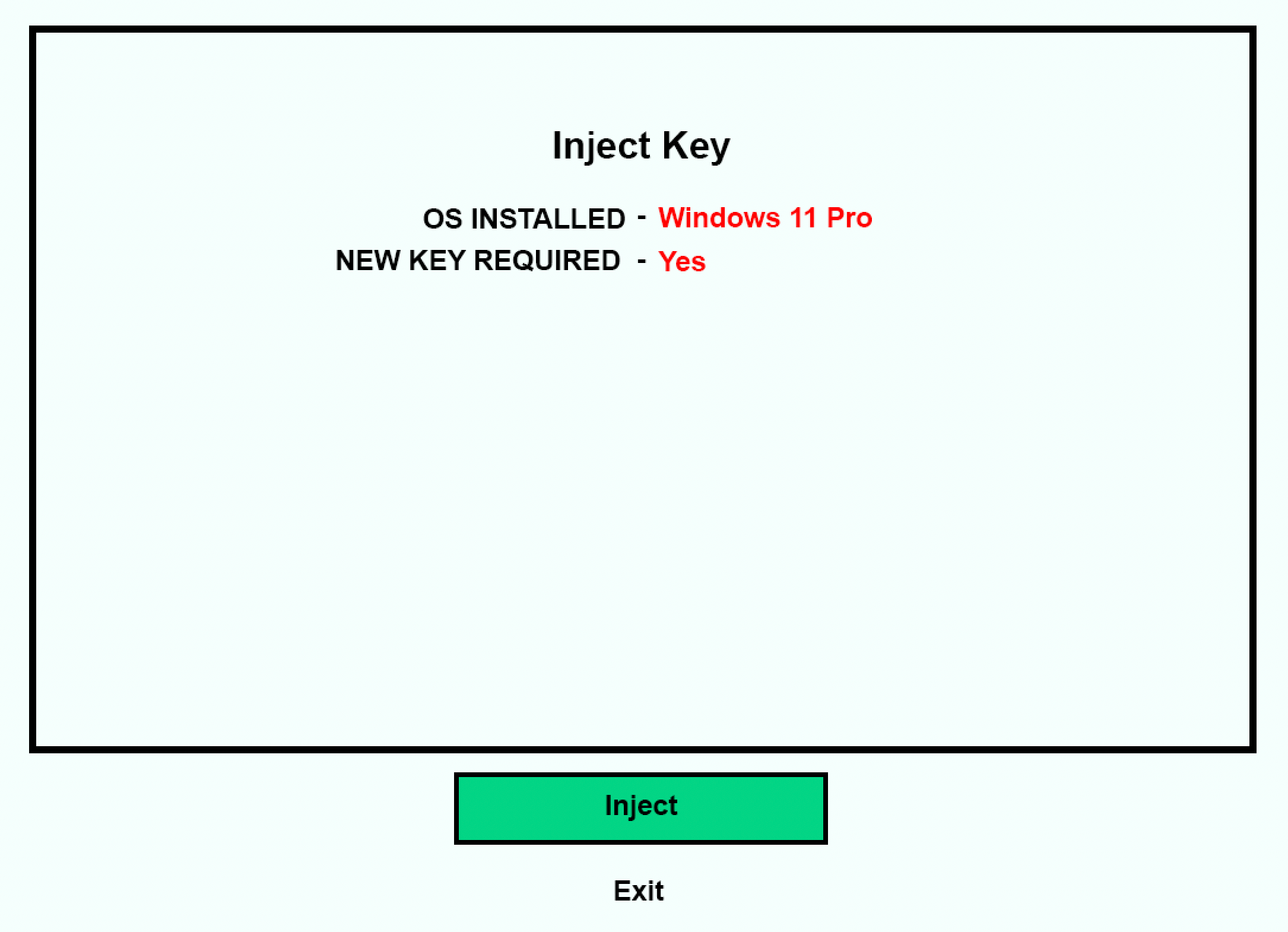
Not Yet Signed Up?
To use SMART 2 you’ll need to be a registered refurbisher with an active account.
Join today and start injecting genuine Windows licences, staying compliant with Microsoft, and delivering a better out-of-box experience for your customers.